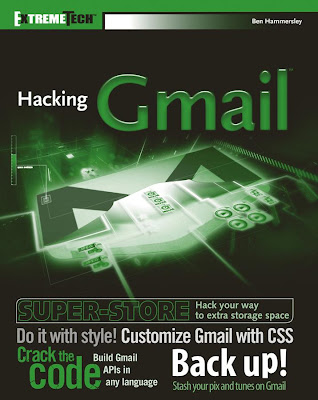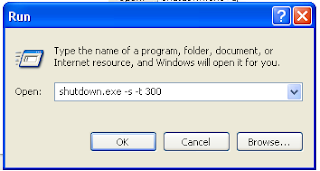Friday, 26 August 2011
Thursday, 18 August 2011
HP laptop built-in webcam not working
It has become a common problem for HP pavilion laptops users to face major problems with their built in webcams. This could have been either due to a configuration problem or a problem with your driver.
For Windows Vista users
If you are using a Windows Vista operating system, this is what you can do:
1. Ensure that you are connected to the Internet and that you know the model number of your laptop.
2. connect to the HP website through the link http://h20180.www2.hp.com/...
3. After selecting your laptop model, click “Software & Drivers Downloads”
4. Hence, choose your operating system (in this case it’s Vista).
5. Choose the software update file that you need and follow the instructions.
NOKIA mobile codes
These are new updated mobile phone hacks for Nokia Phones.
NOKIA
1. Imagine ur cell battery is very low, u r expecting an important call and u don't have a charger.
Nokia instrument comes with a reserve battery. To activate, key is "*3370#"
Ur cell will restart with this reserve and ur instrument will show a 50% incerase in battery.
This reserve will get charged when u charge ur cell next time.
*3370# Activate Enhanced Full Rate Codec (EFR)-Your phone uses the best sound quality but talk time is reduced by approx. 5%
#3370# Deactivate Enhanced Full Rate Codec( EFR)
*#4720# Activate Half Rate Codec - Your phone uses a lower quality sound
but you should gain approx 30% more Talk Time
*#4720# Deactivate Half Rate Codec
2 *#0000# Displays your phones software version,
1st Line :S oftware Version,
2nd Line : Software Release Date,
3rd Line : Compression Type
3 *#9999# Phones software v ersion if *#0000# does not work
4 *#06# For checking the International Mobile Equipment Identity (IMEI Number)
5 #pw+1234567890+1# Provider Lock Status. (use the "*" button to obtain the "p,w" and "+" symbols)
6 #pw+1234567890+2# Network Lock Status. (use the "*" button to obtain the "p,w" and "+" symbols)
7 #pw+1234567890+3# Country Lock Status. (use the "*" button to obtain the "p,w" and "+" symbols)
8 #pw+1234567890+4# SIM Card Lock Status.(use the "*" button to obtain the "p,w" and "+" symbols)
9 *#147# (vodafone) this lets you know who called you last *#1471# Last call (Only vodofone)
10 *#21# Allows you to check the number that "All Calls" are diverted To
11 *#2640# Displays security code in use
12 *#30# Lets you see the private number
13 *#43# Allows you to check the "Call Waiting" status of your phone.
14 *#61# Allows you to check the number that "On No Reply" calls are diverted to
15 *#62# Allows you to check the number that "Divert If Unrea chable(no service)" calls are diverted to
16 *#67# Allows you to check the number that "On Busy Calls" are diverted to
17 *#67705646#R emoves operator logo on 3310 & 3330
18 *#73# Reset phone timers and game scores
19 *#746025625# Displays the SIM Clock status, if your phone supports this power saving feature "SIM Clock Stop Allowed", it
means you will get the best standby time possible
20 *#7760# Manufactures code
21 *#7780# Restore factory settings
22 *#8110# Software version for the nokia 8110
23 *#92702689# (to rember *#WAR0ANTY#)
Displays -
1.Serial Number,
2.Date Made
3.Purchase Date,
4.Date of last repair (0000 for no repairs),
5.Transfer User Data.
To exit this mode -you need to switch your phone off then on again
24 *#94870345123456789# Deactivate the PWM-Mem
25 **21*number# Turn on "All Calls" diverting to the phone number entered
26 **61*number# Turn on "No Reply" diverting to the phone number entered
27 **67*number# Turn on "On Busy" diverting to the phone number entered
Each command is prefixed with either one or two * or # characters as follows:
** Register and Activate
* Activate
## De-Register (and Deactivate)
# Deactivate
*# Check Status
© Call button
Once each command has been entered, if it is a network command (as opposed to a local handset command) it must be transmitted to the network by pressing the YES (receiver) key which acts as an enter key - this is represented here with the © character. Always enter numbers in full international format +CountryAreaNumber ( e.g. +447712345678).
Command Description Command String
Security
Change call barring code **03*OldCode*NewCode*NewCode#©
Change call barring code **03*330*OldCode*NewCode*NewCode#©
Change PIN code **04*OldPIN*NewPIN*NewPIN#©
Change PIN2 code **042*OldPIN2*NewPIN2*NewPIN2#©
Unlock PIN code (when PIN is entered wrong 3 times) **05*PUK*NewPIN*NewPIN#©
Unlock PIN2 code (when PIN2 is entered wrong 3 times) **052*PUK2*NewPIN2*NewPIN2#©
Display IMEI *#06#
Call Forwarding (Diversions)
De-register all call diversions ##002#©
Set all configured call diversions to number and activate **004*number#©
De-register all configured call diversions (no answer, not reachable, busy) ##004#©
Unconditionally divert all calls to number and activate **21*number#©
Activate unconditionally divert all calls *21#©
De-register unconditionally divert all calls ##21#©
Deactivate unconditionally divert all calls #21#©
Check status of unconditionally divert all calls *#21#©
Divert on no answer to number and activate **61*number#©
Activate divert on no answer *61#©
De-register divert on no answer ##61#©
Deactivate divert on no answer #61#©
Check status of divert on no answer *#61#©
Divert on not reachable to number and activate **62*number#©
Activate divert on not reachable *62#©
De-register divert on not reachable ##62#©
Deactivate divert on not reachable #62#©
Check status of divert on not reachable *#62#©
Divert on busy to number and activate /td> **67*number#©<>Call barring
Activate barr all outgoing calls (see Security to set code) **33*code#©
Deactivate barr all outgoing calls #33*code#©
Check status of barr all outgoing calls *#33#©
Activate barr all calls **330*code#©
Deactivate barr all calls #330*code#©
Check status of barr all calls /td> *#330*code#©<>Call waiting
Activate call waiting *43*#©
Deactivate call waiting #43##©
Check status of call waiting *#43#©
Calling Line Identification
The following only works if CLIP and CLIR are enabled (ask your service provider)
CLIP: Presentation of the number of the incoming call
Activate CLIP **30#©
Deactivate CLIP ##30#©
Check status of CLIP *#30#©
CLIR: Presentation of one's own number to the to the called party
Activate CLIR **31#©
Activate CLIR for the actual call *31#number©
Deactivate CLIR ##31#©
Deactivate CLIR for the actual call #31#number©
Check status of CLIR *#31#©
COLP: Presentation of the actual number reached (if number called was diverted to another number Activate COLP *76#©
Deactivate COLP #76#©
Check status of COLP *#76#©
COLR: Presentation of the original number called by the calling party (if the call was diverted to this cellphone)
Activate COLR *77#©
Deactivate COLR #77#©
Check status of COLR *#77#©
Happy hacking
`vasanth
MOTOROLA mobile codes
IMEI*#06# displays IMEI on 8700, NOT on 6200, 7500, 8200
To activate RBS:
(pause means the * key held in until box appears)
[pause] [pause] [pause] 1 1 3 [pause] 1 [pause] [ok]
You now have to press the [MENU] and scroll to the 'Eng Field Options' function with the keys, and enable it.
To de-activate RBS,
[pause] [pause] [pause] 1 1 3 [pause] 0 [pause] [ok]
This only works with some versions of software. Please report what works and doesn't for you.
Reported working, by country:
d460: IT
6200 Flare: UK (Orange), AU
7500: IT (model: F16 HW: 5.2 SW: 2.1)
8200: ES, AU, NL, BE
8400: IT, NL
8700: AU, IT, SG, DE, ES, ZA
Uses of RBS:
Distance From Base Station - Place a call, when it is answered, press [MENU] until 'Eng Field Option' is displayed, press [OK], select 'Active Cell', press [OK], press [MENU] until 'Time Adv xxx' appears, where xxx is a number. Multiply this number by 550, and the result is the distance from the RBS (Radio Base Station), in meters.
Signal Quality - press [MENU] until 'Eng Field Option' is displayed, press [OK], select 'Active Cell', press [OK], press [MENU] until 'C1' appears. This is the signal quality. If it becomes negative for longer than 5 seconds, a new cell is selected.
Motorola Secret Codes
Code to lock keys. Press together *7
Note: [] (pause) means the * key held in until box appears.
Select phone line - (use this to write things below the provider name):
[] [] [] 0 0 8 [] 1 []
Add phonebook to main menu:
[] [] [] 1 0 5 [] 1 []
Add messages to main menu:
[] [] [] 1 0 7 [] 1 []
Copy SIM memory (phonebook menu):
[] [] [] 1 0 8 [] 1 []
Eng Field options (main menu):
[] [] [] 1 1 3 [] 1 []
Slow (Frequency of search menu):
[] [] [] 1 0 1 [] 1 []
Medium (Frequency of search menu):
[] [] [] 1 0 2 [] 1 []
Fast (Frequency of search menu):
[] [] [] 1 0 3 [] 1 []
Enable EFR:
[] [] [] 1 1 9 [] 1 []
Function :
[] [] [] # # # [] 1 []
Change pin:
[] [] [] 0 0 4 [] 1 []
Unblocking using the "puk" number:
[] [] [] 0 0 5 [] 1 []
There are lots of similar codes exist. If you change the last number to 0 you can deactive that code. The 3 digit number at the middle are from 0 to 999. I put the most interesting codes. (EFR):Enhanced Full Rate Codec.
You can change GSM frequencies to 900/1800 by entering the enginnering model. Following the below steps:
enter menu and press 048263* quickly, then you will enter the secret engineering menu
under "Opcode"
input 10*0*3 for GSM 900
10*0*4 for GSM 1800
10*0*5 for GSM 1900
10*0*6 for dual band GSM 900/1800
10*0*7 for dual band GSM 850/1900
To add extra message space 4 your Motorola C350 C450 C550 or C650, press menu button, press 048263* quickly, then on the popup menu enter 47 press ok.press 50 and ok.press 1 ok.press 64 ok.press 1 ok.press 186 and ok.You will receive an extra 50 msgs memory space.Switch phone off and back on.
HAPPY HACKING
~vasanth
SONY ERICSON mobile codes
.:: Ericsson ::.
Ericson T65
*#05# Fake Insert puk screen Press no to exit
Ericsson T20
Ericsson T20
MENU tecnichal Info
[type] >*<<*<* Displays : 1] Info service 1] Info SW 2] Info hardware 3] SIMlock 4]setup 2] Service setup 1] Contrast 3]Service Test 1] Display 2]Leds 3]Keyboard 4] ringer 5] Vibration 6]Headset 7] Microphone 8]Clock 4] Names List MENU info [Type] >*<<**<>*<<*<* menu Tecnichal info SW vers. and name list >*<<**<> are the right and left menu's keys
Ericsson T18s/T10/A1018s
>*<<*<* software CXC125065 Internal product code PRG 970715 1515 Software version and SW rev. <* CLR <><** >*<<*<*> Displays texts and messages in the phone
It will be displayed " TEXT " then push YES
<> are the right and left menu's keys
!!!><** Control /Enable SIM Lock!!! Ericsson R310 Go to Top Technical Info : >*<<*<* Options : 1) service Info info Software Simlock Configuration 2) Service Test Display Led/Illumination Keyboard ringer Vibration Headset Microphone Clock 3)Text's name List Info personal : >*<<**<>
Samsung mobile codes
FOR SAMSUNG MOBILES :-
*#06# -> Show IMEI
*#9999# -> Show Software Version
*#0837# -> Show Software Version (instructions)
*#0001# -> Show Serial Parameters
*#9125# -> Activates the smiley when charging.
*#9998*228# -> Battery status (capacity, voltage, temperature)
*#9998*246# -> Program status
*#9998*289# -> Change Alarm Buzzer Frequency
*#9998*324# -> Debug screens
*#9998*364# -> Watchdog
*#9998*377# -> EEPROM Error Stack - Use side keys to select values. Cancel and ok.
*#9998*427# -> Trace Watchdog
*#9998*523# -> Change LCD contrast - Only with version G60RL01W
*#9998*544# -> Jig detect
*#9998*636# -> Memory status
*#9998*746# -> SIM File Size
*#9998*778# -> SIM Service Table
*#9998*785# -> RTK (Run Time Kernel) errors - if ok then phn is reset, info is put in memory error. *#9998*786# -> Run, Last UP, Last DOWN
*#9998*837# -> Software Version
*#9998*842# -> Test Vibrator - Flash the screenligth during 10 seconds and vibration activated.
*#9998*862# -> Vocoder Reg - Normal, Earphone or carkit can be selected
*#9998*872# -> Diag
*#9998*947# -> Reset On Fatal Error
*#9998*999# -> Last/Chk
*#9998*9266# -> Yann debug screen (=Debug Screens?)
*#9998*9999# -> Software version
*0001*s*f*t# -> Changes serial parameters (s=?, f=0,1, t=0,1) (incomplete)
*0002*?# -> unknown
*0003*?# -> unknown
SP-unlock SGH-600 and SGH 2100
*2767*3855# -> Full EEPROM Reset ( THIS CODE REMOVES the Security Lock and formats The Mobile's Chipset )
But also changes IMEI to 447967-89-400044-0,
*2767*2878# -> Custom EEEPROM Reset ( does not change the securitu CODE )
These codes has been tested with version FLD_2C6 G60SB03X of Samsung SGH-600
Organising Windows Taskbar
Most people tend to have a lot of shortcuts on their Windows taskbar. This is partly due to many applications that add shortcuts to taskbar by default during their installation process. The result is the list of shortcuts keeps growing and the space for running task buttons keeps shrinking. Sure, you can group similar tasks into one button. But collapsible taskbar button makes switch to an application one more point-and-click way. We prefer to have an quick overview of all the running applications in one glance.
We prefer to organize my taskbar this way:
*Resize that taskbar so that it can accomodate 2 rows.
*Move shortcuts to the top row so that they have ample space to grow.
*Move running application buttons to bottom row. This way, you can run up to 10 applications and still able to spot their names comfortably on the buttons.
How do You Organise Your Desktop?
I notice many of my colleagues and friends tend to have lots of icons on their Windows desktop. I, for one, hate to have cluttered desktop as it takes too long to locate an icon/document on the desktop.
I generally 2 types of icons on the desktop: shortcuts to application or folder, and documents. I use a simple strategy to organise my desktop:
Only put the most frequently used shortcuts on the desktop.
Make full use of the 4 corners of the desktop.
Top left corner is used for shortcuts of applications
Top right corner is used for shortcuts of most frequently used folders. As I put most of my working documents in "My Documents", it is there at the top right corner. For documents that I cannot work on now, but need to revisit sometime in future, I put them in "Actions Required" folder which has its shortcut on the desktop too. Along with these folders are the C drive (HDD) and D drive (CD/DVD drive).
Bottom left corner is the temporary place holder for documents that I plan to read or work on. These documents are likely to thrashed after I gone through them before the end of the week.
Bottom right corner is the thrash bin. Its location on the right makes it easy for me to drag unwanted files to it.
Nero Software 2011 Free Download
Nero has been a popular and leading cd and dvd burning application over the years it has always been a paid software but now nero is offering a free version of its. Download nero 9 free free nero express download – cd and dvd burning tools, burning videos – best software downloads – free software downloads – best freeware, shareware, demo and trialware – best. Nero vision express 3 1 0 7 – free download for nero vision nero is one most widely used integrated media software suite primarily used for burning cds & dvds today nero has announced nero 8 successor nero 9 which. Free downloads – nero 7 essential software download free nero 9 free 64-bit download – nero 9 free version – x 64-bit download – x64-bit download – freeware, shareware and software downloads. Nero 6 free download – free download nero 6 nero nero free download full version free download nero full version nero 9 download with crack serial keygen included latest nero 9 free full version software
CLICKHERE TO DOWNLOAD
What to do if a file cannot be deleted?
It often happens that while trying to delete a file or a folder, your system tells you that this particular file cannot be deleted at that time. These errors occur currently with video or music file formats. This can be due to a number of factors, such as:
Someone else is accessing the file/folder on the network or on a shared computer
You are trying to delete a system file that is being used by another program
You are trying to delete an infected folder or your system has been infected and prevents you from deleting this file
You have access restrictions on this particular file/folder
The file/folder has been saved in “Read only” format
Your system is not compatible with this kind of file and is hence displaying error messages.
Here are 5 solutions for that.....
Solution 1: Ensure that the file/folder is not in use
If you are using a shared computer, another user or program on the user’s account might be using the file/folder that you are trying to delete.
1. Ask the other user/s to close all the programs that they might be using
2. Make sure that they have log off from their account.
3. Restart your computer, log in to your account and try to delete the file/folder again.
Solution 2: Run your system on Safe Mode
If your system or the file has been infected by a virus, using the Safe Mode can allow you to delete it as most viruses get active while running the normal mode. Hence
1. Restart your system and when the first screen is displayed, press the F8 key on your keyboard.
2. Various booting options for your system should now be listed on the screen. Using your keyboard arrows, choose “Safe Mode”.
3. When the loading is done, choose the file/folder that has to be deleted, right-click on it and choose the “Delete” option.
4. Don’t forget to empty the Recycle Bin by right-clicking on the icon and choosing the option “Empty Recycle Bin”.
Solution 3: Download or update your Antivirus program
If your computer system has been infected, you should first download an antivirus if you do not already have one. If you do, think about upgrading the current version of the software and run the scanning process again. You can get a very good antivirus from the list below:
BitDefender
An antivirus / Antispyware that protects against phishing attacks.
Type: Commercial/Free trial
System Requirements:
Windows 2000 with Service Pack 4
Windows XP with Service Pack 2 (32/64 bit)
Windows Vista (32/64 bit)
Download Link: http://www.bitdefender.com/site/Downloads/
Kaspersky 7
An antivirus / Antispyware that protects against worms and Trojans.
Type: Commercial/free Trial
System requirements:
Microsoft Windows 2000 Professional (Service Pack 4 or higher), Microsoft Windows XP Home Edition (Service Pack 2 or Higher), Microsoft Windows XP Professional (Service Pack 2 or higher), Microsoft Windows XP Professional x64 Edition, Microsoft Windows Vista, Microsoft Windows Vista x64.
Hardware and Software Requirements:
50 MB free space on the hard disk, CD-ROM (for installation), Internet connection (for activation and updates), Microsoft Internet Explorer 5.5 or higher (for updating signatures and the program), Microsoft Windows Installer 2.0.
Download Link: http://en.softonic.com/s/kaspersky-7
ESET NOD32
Antivirus
Type: Commercial
System Requirements:
Processors supported: 32-bit (x86) and 64-bit (x64) Intel®, AMD® or 100% compatible
Operating Systems: Microsoft Windows 2000, Microsoft Windows XP (32 and 64-bit editions), Microsoft Windows Vista (32 and 64-bit editions)
Memory: 33 - 38 MB on average
Disk Space (download): 16MB
Disk Space (installation): 78MB
Download Link: http://zelectronicz.com/p-17871-eset-nod32-antivirus-home-edition-v30.aspx
AVG Anti-Virus 8
Antivirus
Type: Commercial/ Free
System Requirements:
CPU Intel Pentium, 300 MHz
30 MB free hard drive space
256 MB RAM
MS Windows 2000
MS Windows XP
MS Windows XP Pro x64 Edition
MS Windows Vista
MS Windows Vista x64 Edition
Download Link: http://free.avg.com/
Solution 4: Use Notepad
You can try to use Notepad to open the file that you want to remove to bypass Windows Explorer and its indexing.
1. Open Notepad and go to the “File” and “Open” options
2. Ensure that the “File Type” option is set to “All files” and not only “Text documents”.
3. Once you have located the file that you want to delete, DO NOT double-click on it. Instead, use the right-click feature and choose “Delete” from the list.
4. Don’t forget to empty your Recycle Bin after this process.
Solution 5: Deactivate the Indexing service
1. Go to your Start button and choose “Control panel”
2. Select the “Administrative Tools” option and then “Services” tab.
3. When you find the “Indexing” option in the lower section of the window, select the “Stop” button.
4. Without closing the window, try to delete the file again.
5. When done, you can set your configuration to its initial settings or choose to disable the indexing option.
Solution 6: Use MoveOnBoot
MoveOnBoot is a simple freeware utility that will let you to delete the files that you want to remove before your computer system locks them. Before your system even starts, changes are done to your hard drive. Thus, you should ensure that your system gets restarted after using MoveOnBoot.
1. Download the software from http://www.softwarepatch.com/software/moveonboot.html
2. After installation of the program, run it and browse for the file that you want to delete.
3. Select the “Delete” option and click “OK”.
4. You can now restart your system or choose to do it later.
How to fix a rundll error?
DLL files form part of a large record of codes and information that are used by many of the programs on your computer system. They are all linked to the Windows Registry and help to enhance the speed and memory effectiveness of your computer by using an identical code to run various tasks processed by various programs at a time. Hence, the rundll error arises when a program is not granted access to this particular code.
"Error Loading C:\windows\system 32\bridge.dll " is the kind of rundll error message that you can get.
Why does this happen?
This error can arise because a DLL file has been infected by a virus or is missing on the system due to a spyware. As the programs using this file will not be able to access it, there will be a rundll error to tell your system that the program cannot be loaded due to the missing code/file.
How to fix a rundll error?
To be able to locate where the error comes from, you can make use of internet tools or choose to fix it manually.
here are the solutions for that.......
Solution 1: Reboot your computer Sometimes, simply rebooting your computer can fix this problem. If it does not, you can choose from the other solutions below.
Solution 2: Install and Remove the programThis problem could have happened due to an incorrect program removal procedure. You can hence try to fix it by installing the program that has been removed and to correctly uninstall it either with the Uninstall option proposed by the program itself or through the “Add/Remove” feature found in the “Control Panel” menu.
1. Go to the “Start” menu and open “Control Panel”
2. Select “Add/ Remove program” option and locate for the program that you want to remove and click “Remove”.
3. When the procedure is over, delete any shortcuts that could have stayed and empty the “Recycle Bin”.
4. Reboot your system
Solution 3: Locate the error with System Configuration 1. Go to your Start menu and select the “Run” command
2. Enter “msconfig” to load the System Configuration Utility
3. When it shows up, choose the Selective Startup option and enable only one of its options.
4. Apply the changes and restart the computer.
5. If an error message appears concerning the specific option selected, you can either proceed to solution 4. Else, continue the same procedures until the rundll error appears for any specific selected option from the list.
Solution 4: Run an antispyware program or get online help You should download a good an antispyware program and try to locate the malware or spyware that is corrupting the code or file needed to process the program.
You can get help online to try to fix this problem. There are some effective websites that can give you some wise tips on how to identify and delete this kind of threat or which will give you the necessary tools to fix rundll errors. Do not forget to note down the type of error that you are facing though.
Anti Spyware
AVG
Type: Free
Download Link: http://free.avg.com/
Spyware Doctor
Type: Free Trial
Download Link: http://www.pctools.com/spyware-doctor/
Spy Emergency
Type:Free
Download Link: http://www.spy-emergency.com/
Online Tools
Regcure
Download Link: http://www.regcure.tv
Process Library
Download Link: http://www.processlibrary.com.
How to speed up a slow PC?
If your PC is taking ages to boot up and is very slow while running programs, it might be due to a number of factors.
Problem 1: Not enough RAM
RAM stands for Random Access Memory and is used as a temporary storage memory by your computer. This memory is in use when tasks are being executed by different programs. Hence, you should have enough RAM memory to process all the tasks at hand; if you don’t this might cause the major slow down of your computer while it is booting up or processing tasks.
How to know if your computer has enough RAM? The programs that are installed on your computer usually have RAM requirements that are asked. If your computer has been running at a normal speed before the installation of such programs and has crucially slowed down with time, you might need to add more RAM on your computer system.
Also, if your computer is slowing down every time you are processing large files, or it freezes while executing several programs at once, these might be some common signs that you need to add extra RAM.
more problems........
Problem 2: Temporary files have built up on your hard disk
Some tasks might require you to leave the system working for several days and this might cause temporary files to build up on your hard disk. This might be a reason why your computer is slowing down and is taking some time to boot up as these type of files tend to be memory consuming.
How to delete Temporary Files?
1. Open “My Computer” and select your local drive (it is usually labeled as :\C)
2. Select the “Windows” folder and locate the folder labeled “Temp”
3. Use your mouse to right-click on the folder (not the contents) and in the “View” options, choose “Details”
4. Select all the files that are older than the current date and press the delete key.
5. When done, go to the Recycle Bin on your desktop and choose “Empty Recycle Bin”
You can also choose to delete the Temporary Internet Files that have accumulated on your system
1. Go to your “Start” button and open “Control Panel”
2. Select “Internet Options” and in the section labeled “Temporary Internet Files” press “Delete Cookies” and “Delete Files” options.
3. You can also delete your history by clicking the option “Clear History”
4. When done, press “Apply” and “OK”
When you finish removing the Temporary Files, reboot your computer.
Problem 3: Your computer has been infected
If your computer has been infected by a virus, a malware, a worm or a Trojan, it might have cause the slow down of your computer system and even freeze several tasks at hand. Hence, you should run a virus scan and remove all the infected files found on your system.
Problem 4: Not enough space on the hard disk
Adding very bulky programs will automatically slow down your computer system. Hence, I will suggest users with a hard disk capacity of 2GB to leave at least 250MB free and those who have a higher hard disk storage capacity to leave at least 20% of the total capacity free. This will hence allow your computer to have enough room both for temporary files and file swapping.
Defragmenting your hard disk
You can also choose to defragment your hard disk to gather some dispersed spaces that can be used by the computer again.
1. Go to your “Start” menu and list all programs
2. In the “Accessories” option, select “System Tools”
3. Choose “Disk Defragmenter” from the list
4. To start the process, click the “Defragment” button.
Problem 5: Your Direct Memory Access (DMA) is disabled
The Direct Memory Access will allow data transmission between your hard drive and CD drive without requiring the microprocessor’s intervention. Those using Windows XP will not have this option set by default.
1. Click on the Start button and open “Control Panel”
2. Click and open the “System” icon
3. Select the “Hardware” tab and choose “Device Manager” option.
4. List the ATA/ATAPI options by clicking the + icon next to it.
5. Select the “Primary IDE Channel” option
6. In the “Primary IDE Properties” window select the “Advanced Settings” tab
7. Check whether the “Transfer Mode” for “Device 0” enables DMA.
8. Also, check whether the “Transfer Mode” for “Device 1” enables DMA.
9. Click “OK” to confirm the changes
10. Hence, click “Secondary IDE Channel”
11. In the “Secondary IDE Properties”, select the “Advanced Settings” tab
12. Check whether the “Transfer Mode” for “Device 0” enables DMA.
13. Also, check whether the “Transfer Mode” for “Device 1” enables DMA
14. When done, click “OK” to confirm the changes
Windows Error Codes and How to Fix them
Below is a list of the most common error codes that you an face while using Windows and its basic components. Some solutions have been provided for you to try to solve them. You should also note that some require the assistance of a computer technician and you should NOT try to fix them yourself as they could seriously damage your computer system.
• Error #0
Error Message: Connection Successful!
Solution: Does not require any repairs.
• Error #2
Error Message: System cannot find specified file
Solution: You should reinstall NCP & DUN
• Error #5
Error Message: Access Denied
Solution:
1. Ensure that you have entered the right username and password in the field labeled “domain” for NT/2k.
2. Check that the option “accept any authentication including clear text” is activated.
• Error #5
Error Message: Invalid Procedure Call
Solution: Dialup and Network components must be installed again
• Error #6
Error Message: Stack Overflow
Solution:
1. Try cold booting your computer.
2. If this does not work, the problem might come from your RAM or the Swap file.
• Error #20
Error Message: The system cannot find the specified device
Solution:
1. Ensure that the right modem has been selected.
2. If it does not respond, try to reinstall it.
3. You can also try to reinstall NCP/DUN/RAS.
• Error #71
Error Message: No more connections is allowed
Solution:
1. Someone else might have connected under your account.
2. If you have been ghosted on the server, your Internet Service Provider can bump the ghost program off.
• Error #380
Error Message: Invalid Proper Value
Solution:
1. Autodial should be pointed to the correct dialer.
2. Else, set up the dialer again.
• Error #600
Error Message: An operation is pending
Solution:
1. You should first try to reboot your computer.
2. Ensure that no other program is using your modem.
3. Else press Ctrl-Alt-Delete and if RNAAPP loads, contact a technician to fix this problem.
4. Make sure that your computer is Spyware free.
• Error #601
Error Message: The port handle is invalid
Solution:
1. Select the modem’s COM port and under the Diagnosis section, open “More Info”. You should reboot your computer if you are able to get Ati# responses. Hence, remove the erroneous init string or enter ATZ as the init.
2. You can also reinstall your modem
3. Else press Ctrl-Alt-Delete and if RNAAPP loads, contact a technician to fix this problem.
4. Your Dialup Networking should be installed again together with its components
5. Your modem might not be working properly. You should then consult your computer manufacturer.
• Error #602
Error Message: The port is already open
Solution:
1. Try to reboot your computer
2. Ensure that no other program is using the modem
3. Else press Ctrl-Alt-Delete and if RNAAPP loads, contact a technician to fix this problem
4. Try uninstalling the AOL Adapters in the Network Control panel and reboot your computer. Install your Dialup Adapter again.
5. Remove the erroneous init string or enter ATZ as the init.
6. If you have Quicken 2000, deactivate the Quicken Download Manager.
7. You should maybe install your modem again.
8. Make sure that your computer is Spyware free.
• Error #603
Error Message: Caller’s buffer is too small
Solution:
1. Ensure that your port speed is not configured to a low speed
2. In your “Port Settings”, ensure that FIFO is not set to low.
3. Your Dialup Networking should perhaps be installed again together with its components
4. If you are still having problems, contact your computer manufacturer.
• Error #604
Error Message: Wrong information specified.
Solution:
1. Ensure that the are no outages within your area
2. Try to enter the username and password again
3. Set up the dialer again
4. Your Dialup Networking should be installed again together with its components
5. You can also try to reinstall your modem
• Error #605
Error Message: Cannot set port information.
Solution:
1. Ensure that the are no outages within your area
2. Try to enter the username and password again
3. Set up the dialer again
4. Your Dialup Networking should be installed again together with its components
5. You can also try to reinstall your modem
• Error #606
Error Message: The port is not connected.
Solution:
1. Select the modem’s COM port and under the Diagnosis section, open “More Info”. You should reboot your computer if you are able to get Ati# responses. Hence, remove the erroneous init string or enter ATZ as the init.
2. You can also reinstall your modem
3. Else press Ctrl-Alt-Delete and if RNAAPP loads, contact a technician to fix this problem.
4. Your modem might not be working properly. You should then consult your computer manufacturer if the problem persists.
• Error #607
Error Message: The event is invalid.
Solution:
1. If this problem arises while dialing up to the internet, verify that the settings of the event log have been correctly set.
2. Try rebooting your system and ensure that the dialer/network settings have been correctly configured
3. Else, install RAS/DUN again.
• Error #608
Error Message: The device does not exist.
Solution:
1. Check that the right modem is set in the dialer
2. Ensure that you are using the right modem drivers by checking the modem diagnostics. If it’s not the case, set up the correct drivers.
3. Remove and install the dialer again
4. Your modem might not be working properly; try to install it again.
5. You should then consult your computer manufacturer if the problem persists.
• Error #609
Error Message: The device type does not exist.
Solution:
1. Check that the right modem is selected in the dialer
2. Ensure that you are using the right modem drivers by checking the modem diagnostics. If it’s not the case, set up the correct drivers.
3. Your modem might not be working properly; try to install it again.
4. You should then consult your computer manufacturer if the problem persists.
• Error #610
Error Message: The buffer is invalid.
Solution:
1. Ensure that your port speed is set to low in the modem properties.
2. In your “Port Settings”, check that FIFO is not set to low.
3. Remove and install the dialer again.
4. Else, install RAS/DUN again.
5. You should then consult your computer manufacturer if the problem persists.
• Error #611
Error Message: The route is not available.
Solution:
1. Try to reboot your computer
2. Ensure that you set the right configurations for the dialer and network settings.
3. Else, install the network components again.
4. If you are using a LAN connection, consult your system administrator.
• Error #612
Error Message: The route is not allocated.
Solution:
1. Reboot your computer
2. Ensure that you set the right configurations for the dialer and network settings.
• Error #613
Error Message: Invalid compression specified.
Solution:
1. Try to reboot your computer
2. Else, add &K3 to the extra settings.
3. If this still does not solve the problem, add &K0.
4. You can also try to reinstall the modem.
• Error #614
Error Message: Out of buffers.
Solution:
1. Ensure that our port speed is not too low.
2. Try to install your modem again.
• Error #615
Error Message: The port was not found.
Solution: Try to install your modem drivers.
• Error #616
Error Message: An asynchronous request is pending.
Solution:
1. Reboot your computer.
2. Try to install your modem drivers again.
• Error #617
Error Message: The port or device is already disconnecting
Solution:
1. Wait until your modem disconnects properly.
2. If this operation is taking too long, reboot your computer.
• Error #618
Error Message: The port is not open.
Solution:
1. Reboot your computer
2. Ensure that no other program is making use of the modem.
• Error #619
Error Message: The port is disconnected.
Solution:
1. Reboot your computer
2. Ensure that no other program is making use of the modem.
• Error #621
Error Message: Cannot open the phone book file.
Solution: Install Blue Frog connection software again.
• Error #622
Error Message: Cannot load the phone book file.
Solution: Install Blue Frog connection software again
• Error #623
Error Message: Cannot find the book entry.
Solution: Install Blue Frog connection software again
• Error #626
Error Message: Cannot load a string
Solution:
1. Try to reboot your system.
2. Install Blue Frog connection software again
• Error #627
Error Message: Cannot find key
Solution: Install Blue Frog connection software again
• Error #628
Error Message: The port was disconnected
Solution:
1. Install Blue Frog connection software again
2. Try to install your modem drivers again.
• Error #629
Error Message: The port was disconnected by the remote machine.
Solution:
1. Install Blue Frog connection software again
2. Try to enter an alternate Access Number
3. Try to install your modem drivers again.
• Error #630
Error Message: The port was disconnected due to hardware failure.
Solution:
1. Install Blue Frog connection software again
2. Try to reinstall your modem drivers.
3. Try to use an alternate modem.
4. Else, replace your current modem with a new one.
• Error #631
Error Message: The port was disconnected by the user.
Solution:
1. Ensure that the right Access Number is being dialed.
2. Try to reboot your computer.
• Error #632
Error Message: The structure size is incorrect.
Solution:
1. Try to reboot your computer
2. Install Blue Frog connection software again
• Error #633
Error Message: The port is already in use or is not configured for Remote Access dialout.
Solution:
Try to reboot your computer
Else try to reinstall your modem drivers.
• Error #634
Error Message: Cannot register your computer on the remote network
Solution:
Try to check your network settings and modify your computer name.
Install the network control panel again.
• Error #635
Error Message: Unknown Error
Solution:
1. Try to reboot your computer
2. Install Blue Frog connection software again
3. Else try to reinstall your modem drivers.
• Error #636
Error Message: The wrong device is attached to the port
Solution: Check in your settings if you have chosen the right modem.
• Error #637
Error Message: The string could not be converted
Solution:
Try to reboot your computer
Install Blue Frog connection software again
• Error #638
Error Message: The request has timed out.
Solution:
Try to reboot your computer
Install Blue Frog connection software again
• Error #645
Error Message: Internal authentication error.
Solution:
1. Try to reboot your computer
2. Install Blue Frog connection software again
3. Else try to reinstall your modem drivers.
• Error #650
Error Message: The Remote Access server is not responding.
Solution:
Check that your connection and network settings have correctly been configured.
Ensure that the modem has been correctly set up and look for updated drivers.
Set FIFO buffers to a lower speed and ensure that you have unchecked the option “Only connect at this speed’.
• Error #676
Error Message: The line is busy
Solution: Ensure that your Access Number is still active and is correctly dialed.
• Error #678
Error Message: There is no answer.
Solution:
1. First of all check that your phone lines are correctly plugged in.
2. Ensure that the Access Number is correct
3. Else, try another Access number
4. If you are trying to make use of your connection in a bad weather, this might be the source of the problem. Wait until it calms down and try again.
5. Else, install your modem drivers again.
6. If the problem persists, you might need to contact your ISP.
• Error #680
Error Message: There is no dial tone.
Solution:
First of all check that your phone lines are correctly plugged in.
The phone lines might be damaged. Replace them and try again.
Else, install your modem drivers again.
If the problem persists, you might need to contact your ISP or a technician.
• Error #691
Error Message: Access denied because username and/or password is invalid on the domain.
Solution:
1. Ensure that you have entered the right username and password.
2. Make sure that your account is active and turned on.
3. You might also try to enter another Access Number.
4. If the problem persists, you might need to contact your ISP.
• Error #692
Error Message: Hardware failure in port or attached device.
Solution:
Browse for and remove any Blue Frog init strings.
Install Blue Frog connection software again
Else, install your modem drivers again.
• Error #718
Error Message: PPP Timeout
Solution:
1. Try to reboot your computer
2. Ensure that you have entered the right username and password
3. You might try another Access Number
4. Install Blue Frog connection software again
5. Else, install your modem drivers again.
• Error #721
Error Message: Remote PPP peer is not responding.
Solution: For Windows 2000/XP/Vista operating systems, ensure that the security setting for the dialer reads “Allow unsecured Password”
• Error #734
Error Message: The PPP link control protocol terminated.
Solution: For Windows 2000/XP/Vista operating systems, ensure that the security setting for the dialer reads “Allow unsecured Password”
• Error #777
Error Message: The connection attempt failed because the modem on the remote computer is out of order.
Solution:
1. Install Blue Frog connection software again
2. Try an alternate modem
3. Install your modem drivers again
4. Else, install a new modem
• Error #778
Error Message: It was not possible to verify the identity of the server.
Solution:
1. Ensure that you are dialing the correct phone number
2. Verify the connection and Network settings
3. ensure that you do not have any outrage on the phone number
4. Ensure that you have correctly installed your modem and check for updated drivers.
5. Set FIFO buffers to a lower speed and ensure that you have unchecked the option “Only connect at this speed’.
• Error #779
Error Message: To dial out using this connection, you must use a smart card.
Solution:
1. Ensure that all auth is allowed in your connection settings in the Security section.
2. Verify that you have correctly set the other dialer settings.
3. Else, create the dialer again.
4. You might need to use the Smart Card Reader as initially setup by the Network Administrator.
• Error #780
Error Message: An attempted function is not valid for this connection.
Solution: Ensure that the dialer, not the one set up for LAN use though, has been properly installed and has the right settings.
• Error #781
Error Message: The encryption attempt failed because no valid certificate was found.
Solution: You have to get a valid certificate by registering to the website http://windows.microsoft.com/...
NOTE: The solution for the following problems is already provided in the error messages. If you are still facing problems with them, either contact your ISP or a technician to fix the problem.
• Error #782
Error Message: Network Address Translation (NAT) is currently installed as a routing protocol, and must be removed before enabling Internet Connection Sharing
• Error #783
Error Message: Internet Connection Sharing cannot be enabled. The LAN connection selected as the private network is either not present, or is disconnected from the network. Please ensure that the LAN adapter is connected before enabling Internet Connection Sharing.
• Error #784
Error Message: You cannot dial using this connection at logon time, because it is configured to use a user name different than the one on the smart card. If you want to use it at logon time, you must configure it to use the user name on the smart card.
• Error #785
Error Message: You cannot dial using this connection at logon time, because it is not configured to use a smart card. If you want to use it at logon time, you must edit the properties of this connection so that it uses a smart card.
• Error #786
Error Message: The L2TP connection attempt failed because there is no valid machine certificate on your computer for security authentication.
• Error #787
Error Message: The L2TP connection attempt failed because the security layer could not authenticate the remote computer.
• Error #788
Error Message: The L2TP connection attempt failed because the security layer could not negotiate compatible parameters with the remote computer.
• Error #789
Error Message: The L2TP connection attempt failed because the security layer encountered a processing error during initial negotiations with the remote computer.
• Error #790
Error Message: The L2TP connection attempt failed because certificate validation on the remote computer failed.
• Error #791
Error Message: The L2TP connection attempt failed because security policy for the connection was not found.
• Error #792
Error Message: The L2TP connection attempt failed because security negotiation timed out.
• Error #793
Error Message: The L2TP connection attempt failed because an error occurred while negotiating security.
• Error #794
Error Message: The Framed Protocol RADIUS attribute for this user is not PPP.
• Error #795
Error Message: The Tunnel Type RADIUS attribute for this user is not correct.
• Error #796
Error Message: The Service Type RADIUS attribute for this user is neither Framed nor Callback Framed.
• Error #797
Error Message: A connection to the remote computer could not be established because the modem was not found or was busy.
• Error #798
Error Message: A certificate could not be found that can be used with this Extensible Authentication Protocol.
• Error #799
Error Message: Internet Connection Sharing (ICS) cannot be enabled due to an IP address conflict on the network. ICS requires the host be configured to use 192.168.0.1. Please ensure that no other client on the network is configured to use 192.168.0.1
• Error #800
Error Message: Unable to establish the VPN connection. The VPN server may be un-reachable, or security parameters may not be configured properly for this connection
Solution:
1. Check your ADSL line as it is probably not synched.
2. Verify that your Security Options are correctly set in your connection options.
3. Either your Network Card or your modem might not work properly. Contact a technician if the problem persists.
• Error #995
Error Message: Operation aborted.
• Error #1382
Error Message: Maximum length exceeded.
• Error #1793
Error Message: Account expired.
• Error #2250
Error Message: Network connection does not exist.
Unable to run executable files (. Exe) on windows platform
My programs are launching no more
It may happen that only executable files aren’t eager open properly: either you have the dialog box "Open With", it opens with notepad or another program.
This problem may be due to a error made on your PC. If this is not the case, then it is necessarily a virus, follow this tip to disinfect your PC.
To correct the problem, follow these steps:
First Solution
This solution is valid for XP and 2000 versions.
>Go to Control Panel and then Folder Options.
>Select the File Type tab and then click New
>Type in EXE file extension and click OK
>The EXE extension is automatically selected, then click Restore
>Close the dialog box
Second solution
>This solution works for all versions of Windows
>Click on Start> All Programs> Accessories> Notepad
>Select the text below> copy and paste it into Notepad
Windows Registry Editor Version 5.00
[HKEY_CLASSES_ROOT\exefile]
"EditFlags"=hex:d8,07,00,00
@="Application"
[HKEY_CLASSES_ROOT\exefile\shell]
@=""
[HKEY_CLASSES_ROOT\exefile\shell\open]
@=""
"EditFlags"=hex:00,00,00,00
[HKEY_CLASSES_ROOT\exefile\shell\open\command]
@="\"%1\" %*"
[HKEY_CLASSES_ROOT\exefile\shellex]
[HKEY_CLASSES_ROOT\exefile\shellex\PropertySheetHandlers]
[HKEY_CLASSES_ROOT\exefile\shellex\PropertySheetHandlers\{86F19A00-42A0-1069-A2E9-08002B30¬309D}]
@=""
[HKEY_CLASSES_ROOT\exefile\DefaultIcon]
@="%1"
Then click on File> Save As ...
>Select All files Type
>Give a name for the file and add the. Reg
>Click on Save
>Close the notebook and then right-click the file. REG> Merge
>Click YES and OK
How to work with partitions in Windows Vista / XP when Disk Management doesn’t work?
Windows Vista’s Disk Management tool can be quite deceiving. It allows you to work with partitions at ease in a presentable GUI format - but with problems. There have been a lot of complaints and confusion as to why Windows Vista grays out the extend volume and shrink volume properties. In response to this, I have found an alternative way to work with partitions, allowing you to easily resize, delete, and create partitions.
Diskpart.exe does a very good job at working with partitions. Unlike Disk Management, Diskpart actually works!
Before continuing, make sure that you:
* Backed up all important files
* Do not run diskpart.exe with Dynamic Disks
1) First, you’ll want to pull out your Start Menu and type diskpart.exe (Windows XP users might have to download diskpart.exe )This will open a command-prompt like window. At this window, type list disk. This will list all your available hard disks.
2) Proceed by typing select disk to select the disk you want to work with.
Creating a Partition or Volume: (skip) At this point in time, you can create a partition.
Type create and a set of new options will be presented to you. To proceed, just type create . (e.g. create volume) What kind of partition should I create?
Primary: Primary partitions are limited to four per hard disk. If you are planning to install an operating system into a partition, you’ll want to choose primary since it is the only one that can be made bootable.
Extended: If you are planning to have more than four partitions, you’ll want to work with extended. An extended partition counts towards the limit of four, but you are then allowed to create logical volumes within these extended partitions. You’ll want to use extended partitions for backup or storage purposes only since they are not bootable.
3) Now we want to see which number is associated with the volume we want to work with. To obtain this list, type list volume
4) Select the desired volume by typing: select volume or select partition You then have a list of options to choose from. Below is a list of commands you can type in depending on what you want to do with your selected volume. If you don’t input a number for size, the program will automatically use all the space available for your operation. For the purpose of this tutorial, I have decided to work with 10GB. (1000MB = 1GB) ·
Shrink desired=10000 minimum=2000 (Shrinks the volume by 10GB. If that’s not possible, this command makes sure that you at least shrink the volume by 2GB.) ·
Extend size=10000
·
Delete Partition ·
Format
Disk Management can be quite a nuisance since it decides to gray out certain properties on any given day. Please spread the word about diskpart.exe if you know someone who has had trouble working with partitions; as I am sure there are lots who are having similar problems.
How To Fix NSIS Error?
Nullsoft Scriptable Install System or NSIS is an open source tool that is used to develop Windows installers. The NSIS tool is small and flexible, which makes it quite popular for distribution over the Internet.
A user may receive one of the following error messages when trying to install a program that uses an installer that is built using NSIS:
Error Message: Installer integrity check has failed. Common causes include incomplete download and damaged media. Contact the installer's author to obtain a new copy.
Error Message: The installer you are trying to use is corrupted or incomplete. This could be the result of a damaged disk, a failed download or a virus. You may want to contact the author of this installer to obtain a new copy. It may be possible to skip this check using the /NCRC command line switch (NOT RECOMMENDED).
Note: The second error message is displayed when the NSIS version prior to 2.35 has been used to build the program uninstaller.
Cause of the Errors:
The NSIS errors listed above may occur under one of the following conditions:
Software files downloaded from the Internet are not complete.
Downloaded software files have been modified from the original version.
Your PC is infected with a virus.
Physical media being used to install the program is damaged.
Required hardware (For example, CD/DVD drive) is malfunctioning.
Resolution Methods:
Depending on the scenario, you may use one of the following methods to repair the error:
Scenario 1: You have downloaded the software installer from the Internet.
You may do the following tasks:
Note: Try to install your software after each task.
Delete the cache of your Web browser. To do this, in the Microsoft Internet Explorer 7 window, open Tools menu and then select Delete Browsing History….Next, click the Delete All button and also select the check box in the confirmation box that is displayed. Finally, click Yes to completely clear the browser cache.
If the name of the downloaded installer files comprises multiple words, rename it to have only one word, say, SoftwareNameInstaller.exe.
If available, download the software installer file from another approved source.
Update your antivirus program.
Disable your antivirus program and any download accelerator tool on your computer, before performing the download.
In case you have nVidia firewall installed on your computer, uninstall it and then try to download your software installer again. To completely remove the firewall, you may use a good third-party program uninstaller, such as Perfect Uninstaller. Also, you may follow up the removal process with a registry cleanup using a reliable tool, such as RegGenie. .
Use hard disk tools, such as Error Checker, chkdsk, or scan disk to scan and repair any problems with your hard disk.
Thoroughly scan your PC for possible virus or spyware infections.
Scenario 2: You are trying to install from a CD/DVD or some other physical storage media
If the NSIS error occurs when you are trying to install from a physical media, it is quite possible that there is some problem with the physical media, or the hardware that is being used to read data from this media. For example, if you are installing using a CD, check it for any scratches or other damage. If you find that the disk is damaged, you may need to get a replacement disk to perform the installation.
To check if your CD drive is working fine, you may try to access this CD on another CD drive. If the disk works fine on another drive, you may have to get your CD drive checked for problems.
Workaround Solution
Although it is not recommended, you may try to run the installer even if it is corrupt by bypassing the NSIS corruption test. To do this, perform the following steps:
Open Command Prompt window.
Drag your installer file into this window.
Press the space key once and type /NCRC and then press Enter.
If none of the above solution work, you may need to contact your software’s manufacturer for a possible solution.
Show Hidden Folder
The steps are :-
• Open registry( select run command from start menu and type regedit and then press enter)
• In the left pane goto path HKEY_LOCAL_MACHINESoftware\Microsoft \Windows \CurrentVersion \Explorer \Advanced \Folder \Hidden \SHOWALL
• Delete the value CheckedValue in the Right pane by right clicking it and selecting delete. (Its type should be REG_SZ and data should be 2.)
• Create a new DWORD value called CheckedValue by right clicking in the Right pane and then selecting new -> DWORD Value and then changing the name to CheckedValue. (same as above, except that the type is REG_DWORD). Modify the value data to 1 (0×00000001) by right clicking the CheckedValue in the Right pane and selecting modify and changing the value data to 1.
This should let you change the “Hidden Files and Folders” option.
Why this happens? The fact that the hidden files were not showing up was due to virus which would have changed the value in the registry and the virus may be still present. Even when the virus was removed the old value may not have been restored in the registry.
Understand The Beep
One Beep :
DRAM refresh failure
This may be due to - Bad memory chips
- A bad DMA Chip
- Bad memory addressing chips on the motherboard
Two Beeps :
Parity error or Parity Circuit failure
-Your memory may not be seated properly on the mother board.
-Unplug and plug it properly
Three Beeps :
Bad memory or bad mother board
Four beeps :
Timer failure in the RAM.
Five Beeps :
CPU chip may be dead
Six Beeps :
Keyboard controller may have failed
Seven beeps :
CPU is dead. Retry the connections and test.
-Replace the whole motherboard.
Eight Beeps :
Video card is missing or Bad.
Nine Beeps :
Damaged ROM BIOS.
-BIOS chip has to be replaced if it persists.
Ten Beeps :
CMOS shutdown.
-Replace CMOS memory and associated chips.
Eleven Beeps :
Cache memory test has failed.
-To enable cache memory try CTRL+ALT+SHIFT++.
One long Beep and Three short Beeps:
Memory failure
One long Beep and Eight short Beeps :
Video card failure.
-Try to install video card in another slot.
No Beeps :
Check Power supply
-Check mother board connections
-Remove all cards except video card and check for system power up
-Insert all cards one at a time and check their operation.
-If system hangs on the installation of a particular card, then it is the cause for the problem and replace it with another of that type and check
Hot Reboot
When you click on the SHUTDOWN button, make sure to simultaneous press SHIFT Button.
If you hold the Shift key down while clicking on SHUTDOWN button, your computer would restart without restarting the Computer. This is equivalent to term "HOT REBOOT".
Crack ur Administrative account(Windows)
Forgot Account Password?Then here is the solution for that...........
Go to Run->cmd
type AT (time) /interactive “cmd.exe”
enter time in 24hr format
means if you want to enter 5.00pm then enter 17:00
then a new window of cmd will open at specified time.
In new window type net(space)user
press enter
after this u will see some names on ur screen
notedown the name of admin acc
then type
net user (name of admin acc u want to crack into) (space) *
e.g if the name of admin acc is john then type
net user john *
then it will ask u for new password
enter password of ur choice
and u got the admin password
The above scheduling is optional you can crack ur administrative account without doing that.U can perform the following directly from the same window.U should be logged in any account to perform this.
for eg:If ur system is a single user system then one inbuilt secret account will be there.How to login into that??Its so simple my dear friends........ U just click CTRL+ALT+DEL for two times that's it.you will get a login prompt and you enter administrator under username and click login.Moreover if you set a password while installin the OS it asks for a password.So always maintain a spare limited account without a password on safe side as everything is uncertain........
Lock your computer in 2 seconds
Very useful when you have to leave your system on for some time and you have to go some where else...
Right click on an empty area of the desktop and choose 'new' then 'shortcut.' The create shortcut wizard will open. in the
first text box, type '%windir%\System32\rundll32.exe user32.dll,LockWorkStation' and then give your shortcut an
appropriate name on the next page, and hit 'finish.'
You will notice that the shortcut you created has a blank icon. To select a more appropriate one, right click on the
shortcut and hit 'properties.' In the 'shortcut' tab, click the 'change icon' button.
else u can simply press the "window key + l" to lock your computer...
Not needed to install BLUETOOTH SOFTWARE
inbuilt blutooth software in win. XP
Now u don't need 2 install any software for ur bluetooth device.
u don't know bt u already had it in ur window xp nd vista
it can b used as:-
1.open d run command
2.nw typ 'fsquirt'
wid-out quotes
3.nw jus select weder u want 2 snd or receive ne file
vry easy:-)
NOTE:BLUETOOTH DEVICE NEEDED
Auto delete the temporary folder
What i prefer is %temp% " without quotes.. at Start -> Run..
This opens ur temp folder n den u select all and delete.still try dis one too..
First go into gpedit.msc
Next select -> Computer Configuration/Administrative Templates/Windows Components/Terminal Services/Temporary Folder
Then right click "Do Not Delete Temp Folder Upon Exit"
Go to properties and hit disable. Now next time Windows puts a temp file in that folder it will automatically delete it when its done! Note from Forum Admin: Remember, GPEDIT (Group Policy Editor) is only available in XP Pro.
Add gtalk in sider of mozila or opera(any browser)
Now you can use Google Talk in the panel / sidebar while browsing with your favourite browser. You dont need to have the GTalk client installed at all.
1. Goto Bookmark Manager.
2. Click to create new bookmark.
3. Paste the following URL in the address (URL location) field.
http://talkgadget.google.com/talkgadget/client
4. Enter any name for the bookmark like GTalk.
5. Select the option for adding in sidebar or panel.
6. Click OK and you are done. Google Talk talkgadget requires Adobe Flash Player 8 or above.
Works in both Opera & Firefox.
How to make a private folder?
Suppose you want to lock the folder games in d: which has the path D:\GamesIn the same drive create a text file and type
ren games games.{21EC2020-3AEA-1069-A2DD-08002B30309D}
Now save this text file as loc.bat
create another text file and type in it
ren games.{21EC2020-3AEA-1069-A2DD-08002B30309D} games
Now save this text file as key.bat
Now you can see 2 batch files loc and key.Press loc and the folder games will change to control panel and you cannot view its contents.Press key and you will get back your original folder.
Speed up your adobe reader.....as notepad
speed up ur adobe reader (almost like notepad)
some of u may be knowing this trick but i m posting for those who dont know this trick--
1. Go to the installation folder of acrobat reader
(C:\program files\adobe\acrobat\reader\.. whatever)
2. Move all the files and folders from the "plugins" directory to the "Optional" directory. (I repeat.. cut and paste the files NOT copy & paste).
Also make sure that acrobat reader is not open else it will lock the files and not allow you to move the files.
Now your acrobat reader will load very fast
and almost as good as notepad..
enjoY!!!
Download Over 10000 Hacking Tutorials
Professional Hacking Tips
In this tutorial everything is elucidated clearly with examples.Download and practice.
Get a free download of Over 10000 Hacking Tutorials
CLICK HERE TO DOWNLOAD
Download Network Security Essentials IIT KGP Material
Outline of the Tutorial
• Security attacks and services
• Cryptography: basic concepts
• Private key cryptography
• Public key cryptography
• Network security principles in use
• Penetration testing and ethical hacking
CLICK HERE TO DOWNLOAD
Hacking GMAIL
Contents At A Glance
Part I: Starting to Use Gmail
Chapter 1: Desktop Integration
Chapter 2: Integrating Your Existing Mail
Chapter 3: Gmail Power Tips
Part II: Getting Inside Gmail
Chapter 4: Skinning Gmail
Chapter 5: How Gmail Works
Chapter 6: Gmail and Greasemonkey
Chapter 7: Gmail Libraries
Chapter 8: Checking for Mail
Chapter 9: Reading Mail
Chapter 10: Sending Mail Part III: Conquering Gmail
Chapter 11: Dealing with Labels
Chapter 12: Addressing Addresses
Chapter 13: Building an API from the HTML-Only Version of Gmail
Chapter 14: Exporting Your Mail
Chapter 15: Using Gmail to
Chapter 16: Using GmailFS
for download:
CLICK HERE
1000 Hacking Tips
Hi frnds........
Interested in hacking then here its for you..............
Create Bootable XP SP integrated CD,Create One-click Shutdown And Reboot Shortcuts.txt Creating a Board aka Forum on your own PC !.rtf
Creating Universal Ghost Usb Boot Disk And Cd.txt
Data Capacity of CDs [Tutorial].txt ,Debug, Learn how ***** windows.txt,Delete An undeletable File.txt,Delete Files From The Recent File List In Windows.txt,Digital Camera Guide.txt
Digital Faq -learn Everything About Digital, Capture, Edit and Burning and more.txt 2.20 kB
Digital Photo Id Cards, Greate Info.txt 2.88 kB
Direct Link To Any Page You Want To In Hotmail.txt 1.95 kB
Directx Explained.txt 7.66 kB
Disable Compression On Xp, NTFS partition, Disk Cleanup.txt 0.43 kB
Disable The Send Error Report, to Microsoft.txt 0.51 kB
Disable Windows Logo Key.txt 0.62 kB
Discover New Music You’ll Probably Love.txt 1.08 kB
Download Free Music legally,, legally.txt 3.24 kB
Download from a paypal site without paying a penny!.txt 0.95 kB
Download From Ftpz, Using Ftp Search Sitez.txt 8.12 kB
Download Mp3’s Without Using Filesharing.txt 0.69 kB
Download Music And Video With ,edia Player9, quick and easy!.txt 0.66 kB and many more........................
Just get a free download of 1000 hacking tips..
for download:
CLICK HERE
Auto Shutdown Your Computer After A Given Amount Of Time
Here's A Cool Tip to help you set auto-shutdown of your computer after a specified amount of time.this is a simple shutdown command to set your computer to close all running applications and shutdown properly after predefined time. This tip is very useful to save energy and time. After the execution of this command, a small window will appear to count time of system shutdown. You can cancel this auto shutdown process also.Follow the steps below to set a auto-shutdown process:
1.Click on Start>run
2.type shutdown.exe -s -t xxx Without quotations. Hereis the time in seconds. you can set any value to it.for further details, refer the image below
3.A small window opens, saying " your system will be shutting down after xxx time"4.after the time is over , all the applications will be closed and the system shuts downIn the Figure Above, xxx is set to 300 seconds. that means the above command in the figure will auto-shutdown the computer after exactly 5 minutes.
You can also deactivate this auto-shutdown if you want to cancel it after activation
1.Click on start>run
2.type "shutdown.exe -a" ( this means ABORT)
3.Auto-shutdown is now cancelled.
This tip is very useful if you want your computer to be shutdown after a given amount of time, or when you require it to be shutdown after a download is complete, or when you are are not present.
How to remove trojans that uses autorun.inf file?
Step1: Remove autorun.inf files from all your drives, include any usb/flash drives.
1. Manually:
Reboot your PC in Safe mode.
1. Restart your computer
2. After hearing your computer beep once during startup, but before the Windows icon appears, press F8.
3. Instead of Windows loading as normal, a menu should appear
4. Select the first option, to run Windows in Safe Mode.
Click Start -> Run.
In the type box enter cmd and press Enter.
In the command console type del /a:h /f c:\autorun.*
Repeat previous step to all drives, make replacing “c” with the appropriate drive letter.
2. Automatically.
Download Flash_Disinfector by sUBs and save it to your desktop.
Double-click Flash_Disinfector.exe to run it and follow any prompts that may appear.
The utility may ask you to insert your flash drive and/or other removable drives including your mobile phone.
Please do so and allow the utility to clean up those drives as well.
Wait until it has finished scanning and then exit the program.
Reboot your computer when done.
Step 2: Remove autorun.inf trojan from the windows registry.
Download and install HijackThis.
Run HijackThis and scan, put a checkmark next to the following items (if exists):
F2 - REG:system.ini: Shell=Explorer.exe csrcs.exe
O4 - HKLM\..\Run: [SystemDrive] c:\windows\system32\SVCH0ST.EXE
O4 - HKCU\..\Run: [avp] C:\WINDOWS\system32\avp.exe
O4 - HKCU\..\Run: [amva] C:\WINDOWS\system32\amvo.exe
O4 - HKCU\..\Run: [kxva] C:\WINDOWS\system32\kxvo.exe
O4 - HKCU\..\Run: [kava] C:\WINDOWS\system32\kavo.exe
O4 - HKCU\..\Run: [tava] C:\WINDOWS\system32\tavo.exe
O4 - HKCU\..\Run: [TaskMonitor] C:\WINDOWS\system32\TaskMonitor.exe
O4 - HKCU\..\Run: [Realshade] C:\WINDOWS\system32\realshade.exe
O4 - HKCU\..\Run: [cftmonn] C:\WINDOWS\system32\cftmonn.exe
O4 - HKCU\..\Run: [kamsoft] C:\WINDOWS\system32\kamsoft.exe
O4 - HKCU\..\Run: [vamsoft] C:\WINDOWS\system32\vamsoft.exe
O4 - HKCU\..\Run: [kmmsoft] C:\WINDOWS\system32\revo.exe
O4 - HKCU\..\Run: [cdoosoft] C:\WINDOWS\system32\olhrwef.exe
O4 - HKCU\..\Run: [cbvcs] C:\WINDOWS\system32\urretnd.exe
O4 - HKCU\..\Run: [jvsoft] C:\WINDOWS\system32\j3ewro.exe
O4 - HKCU\..\Run: [ckvo] c:\windows\system32\ckvo.exe
O4 - HKLM\..\Run: [winconfig] C:\WINDOWS\winconfig.dll.vbs
O4 - HKLM\..\Policies\Explorer\Run: [csrcs] C:\WINDOWS\system32\csrcs.exe
O6 - HKCU\Software\Policies\Microsoft\Internet Explorer\Control Panel present
O7 - HKCU\Software\Microsoft\Windows\CurrentVersion\Policies\System, DisableRegedit=1
Now close all browser and other windows except for HijackThis, and click “Fix Checked” to have HijackThis fix the entries you checked.
Step 3: Remove autorun.inf trojans files.
Download Avenger from here and unzip to your desktop.
Run Avenger, copy,then paste the following text in Input script Box:
Files to delete:
c:\0jbnlnu8.exe
C:\11rhbu.cmd
c:\1q8p0y.com
C:\2fiy.bat
c:\2g.com
C:\32agsg.exe
c:\39ysi89.com
c:\3jkka91.com
c:\6fnlpetp.exe
C:\6fnlpetp.exe
C:\6j2j.com
C:\8.bat
c:\80avp08.com
C:\8ng8w.com
c:\92j11sm.com
c:\a.exe
C:\a2h2.com
c:\ampfrb.cmd
c:\as.bat
c:\AutoRun\autorun.pif
c:\AutoRun\AutoStart.exe
c:\AutoRun\AutoStart.exe
C:\AutoProtect\DrvMonitor.exe
c:\awda2.exe
c:\bo1dhu.bat
C:\bwpncb6.com
c:\boot.exe
c:\cjrp8.com
c:\clshsy.cmd
C:\d1vmq.exe
C:\d6fagcs8.cmd
c:\dp.exe
C:\e.cmd
C:\eaywxx.cmd
C:\f9cvum.exe
C:\fooool.exe
c:\fun.xls.exe
C:\gbiehbsb.dll
C:\gfqgq.cmd
C:\gi2ky.exe
C:\gldegkby.cmd
c:\gumkrhf.bat
C:\qxty9be.cmd
C:\gy.exe
c:\h3.bat
c:\hbs.exe
c:\ioockw.bat
C:\ij.bat
C:\imo.exe
c:\invwft2h.com
C:\ioockw.bat
c:\iqe68o.bat
C:\j60osk9.cmd
C:\jeorels.cmd
c:\jg6w3yx.com
c:\killVBS.vbs
c:\kinza.exe
C:\kjibu.com
c:\ktnquo.exe
c:\m9ma.exe
c:\main.vbs
c:\MicrosoftPowerPoint.exe
c:\NewVirusRemoval.vbs
c:\nfdmg.com
C:\ntde1ect.com
c:\ntnq.exe
c:\nw0t1l0d.exe
c:\o0s.cmd
c:\phwe.com
C:\pook.com
c:\q0rppr.exe
C:\qphdin.com
C:\rcukd.cmd
c:\Recycled\ctfmon.exe
c:\resycled\boot.com
c:\RECYCLED\appmgmt.exe
C:\rqq2v.bat
c:\rs.cmd
C:\sq.com
C:\system.exe
c:\System\DriveGuard\DriveProtect.exe
C:\t.com
C:\tio8x6.cmd
c:\tj8odymw.exe
C:\tjjqtejq.bat
C:\tvlx2fg.exe
c:\uh31.exe
c:\usbcash.exe
c:\USBFlash.exe
C:\uvsqfgwd.cmd
c:\uxdeiect.com
c:\vnkucvv.com
c:\VirusCleaner.vbe
c:\VirusRemoval.vbs
c:\w1hva13.exe
C:\x0.cmd
c:\x2tpc.cmd
c:\xa2c.exe
C:\x.com
C:\x.cmd
C:\x2csvg.exe
C:\xih9.cmd
C:\xn1i9x.com
C:\xp19.com
c:\xpq63xl.exe
c:\xwpehlv.com
c:\yfog8p.exe
C:\yg.cmd
c:\yssjnngm.cmd
C:\w98.com
%Temp%\dwg3gngs.exe
%Temp%\kxvo.exe
%Temp%\new folder\ufjtre.exe
%Temp%\o2g.exe
%Temp%\ufjtre.exe
%Windir%\expiorer.exe
%windir%\system32\afmain0.dll
%Windir%\system32\amvo.exe
%Windir%\system32\avp.exe
%windir%\system32\avpo.exe
%Windir%\system32\Bitkv0.dll
%Windir%\system32\Bitkv1.dll
%Windir%\system32\cftmonn.exe
%Windir%\system32\ckvo0.dll
%Windir%\system32\ckvo.exe
%windir%\system32\expiorer.exe
%Windir%\system32\gasretyw0.dll
%Windir%\system32\gasretyw1.dll
%windir%\system32\haozs0.dll
%Windir%\system32\j3ewro.exe
%Windir%\system32\jwedsfdo0.dll
%Windir%\system32\kamsoft.exe
%Windir%\system32\kavo0.dll
%Windir%\system32\kavo1.dll
%Windir%\system32\kavo.exe
%Windir%\system32\kxvo.exe
%windir%\system32\locale.exe
%windir%\system32\nmdfgds1.dll
%windir%\system32\nmdfgds0.dll
%windir%\system32\olhrwef.exe
%windir%\system32\optyhww0.dll
%windir%\system32\optyhww1.dll
%Windir%\system32\RavMon.exe
%Windir%\system32\realshade.exe
%Windir%\system32\revo.exe
%Windir%\system32\revo1.dll
%Windir%\system32\revo2.dll
%Windir%\system32\revo6.dll
%Windir%\system32\revo5.dll
%Windir%\system32\revo4.dll
%Windir%\system32\revo3.dll
%Windir%\system32\SCVVHSOT.exe
%Windir%\System32\taskmagr.exe
%Windir%\system32\TaskMonitor.exe
%Windir%\system32\tavo0.dll
%Windir%\system32\tavo1.dll
%Windir%\system32\tavo.exe
%Windir%\system32\urretnd.exe
%Windir%\system32\usbmons.exe
%Windir%\system32\usbmons.dll
%Windir%\system32\vamsoft.exe
%Windir%\system32\vbsdfe0.dll
%Windir%\system32\vbsdfe1.dll
%Windir%\system32\wincab.sys
%Windir%\winconfig.dll.vbs
Then click on ‘Execute’.
Your computer will be reloaded.
Note: if you still having any files with strange names, then manually remove them.
Fix ‘Internet Explorer Cannot Display The Webpage’ Error
The following error message may be displayed when you try to access a Web site, using Internet Explorer 7:
"Internet Explorer cannot display the webpage"
There can be many causes of this problem. This article covers some basic troubleshooting methods that you can follow to resolve this issue.
Method 1: Check to see if you can open other Web pages
A likely cause of the error message is problems with the Web page you are trying to access. To see if this is the problem, try to open some other Web pages in your Internet Explorer. If everything else is fine, these Web pages will open normally, and if they do, there might be some problem with the Web page you were initially trying to access. The site could be experiencing problems or may have been taken down for some reason.
You may just wait for a while and try to access the Web page again. If the site was taken down for maintenance activity, it should start working once the maintenance activity is complete.
Method 2: Check for Internet Explorer errors using the Network Diagnostics tool
You may use the built-in Network Diagnostics tool to diagnose and resolve any problems with your Internet Explorer 7. To use the tool, perform the following steps:
Open Internet Explorer and then try to access the Web page that is displaying the error.
1. To run the Network Diagnostics tool on this error page in Internet Explorer, click the Diagnose Connection Problems link.
2. If the tool finds any problem with your Internet Explorer, it will try to provide you with the methods that you can use to resolve the error. Follow the steps given in the proposed solution to resolve your problem.
If the tool fails to detect any problems, proceed to the next troubleshooting step.
Method 3: Reset your modem, router or both
If you connect to the Internet using a modem or a router, you may need to restart it to resolve the ‘Internet Explorer cannot display the webpage’ error. To do this, perform the following steps:
1. Remove the cable that connects your modem or router to the computer.
2. Turn off the modem or router-some devices may not have a power on/off switch, in this case, disconnect the devices from the AC power point.
3. Restart your PC and then turn on your modem or router.
4. Reconnect the modem/router cables and then restart the PC again.
5. After the above steps are done, restart your Internet Explorer and try to access your Web page again.
If the error is still there, proceed to the next step.
Method 4: Clear the Browsing History of your Internet Explorer
To clear the browsing history, perform the following steps:
1. Open Internet Explorer and then on the Tools menu, select the Delete Browsing History command.
2. Here, either click the individual buttons to clear specific browsing history or just hit the Delete allbutton given at the bottom to clean everything in one go.
3. Restart your Internet Explorer and then try to open your Web page again.
If the error is still there, proceed to the next step.
Method 5: Try to open the Web page in the Internet Explorer (No Add-ons) mode
At times, you may encounter the error message if an Internet Explorer Add-on is interfering with the process. When you start Internet Explorer in no Add-on mode, it loads without any add-ons, such as third-party toolbars and ActiveX controls. If your Web page displays in this mode, then it is likely that an Internet Explorer Add-on is interfering with your Web page and preventing the page from displaying in normal mode.
To start your Internet Explorer in no Add-ons mode, select Start >> All Programs >>Accessories >>System Tools >> Internet Explorer (No Add-ons).
If you are able to access your Web page in this mode, then perform the following steps to identify the Internet Explorer Add-on that is behind the problem:
1. Open Internet Explorer and then on the Tools menu, point to the Manage add-ons command and select the Enable or Disable Add-ons command.
2. Now, in the Manage Add-ons dialog box, first disable all add-ons and then enable them one by one.
3. After enabling each add on, try to open your Web page. If your Web page fails to open after you enable a particular add-on, then this add-on is the cause behind your problem.
4. After you have identified the problem add-on you may either leave it disabled or search for a solution regarding problems associated with the add-on.